Creating a map
To create a map, log in to the map maker home page. At the top you can enter a map name and click "Create".

You can now start placing locations.
Migrate your map from GeoGuessr
To migrate an existing map, you have to export it on GeoGuessr and import it in this tool. When you are done with your changes, you export the map from this tool, and import it back to GeoGuessr
You can now also use the map-making.app GeoGuessr integration script to do this!
To export your map, open the GeoGuessr map editor. In the top right is a menu:
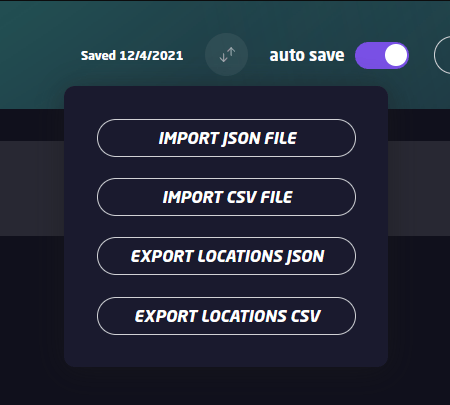
Click "Export Locations JSON" to download a file containing all your locations. Always use the JSON version, as the CSV format does not save panning and will ruin your map.
Now, you can import that file into the map making app. You can import files into a newly made map, but you can also import files into existing maps to combine the locations.
Generate a map
You can make computer generated maps using https://map-generator-nsj.vercel.app/. Its JSON files are in the GeoGuessr format, so they can be imported without changes.
Import a map
Press the "Import locations from file" button and find your JSON file.
The map maker will show the locations from the file, and how many there are, but doesn't add them to the map yet. You can choose to add the locations to your map using the "Import" button, or to discard the locations.
When importing locations, the map maker can add a tag to all imported locations to identify them. By default it uses the file name, but you can also use something else, or clear the tag name if you don't want to add a tag at all.
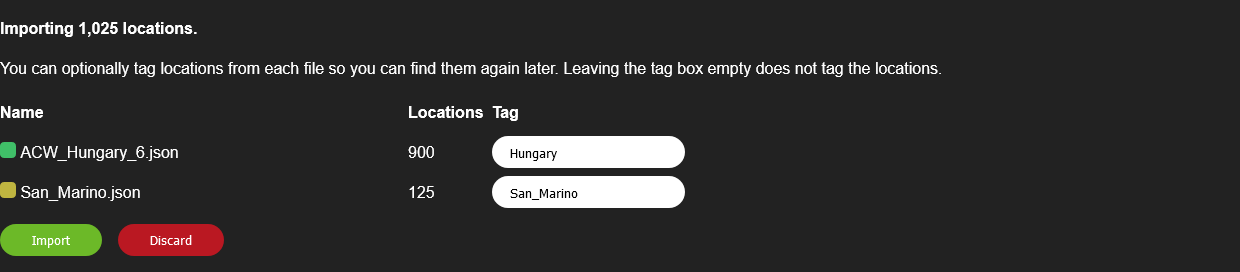
Link to GeoGuessr Map
Maps on map-making.app are separate from GeoGuessr maps. To make publishing updates to your maps easier, you can configure the link to your GeGuessr map on map-making.app.
On the map editor page, click the pencil icon:

Then enter the full URL to your map on GeoGuessr. It should look like this:
https://www.geoguessr.com/maps/60a8073f77e14200011bb124
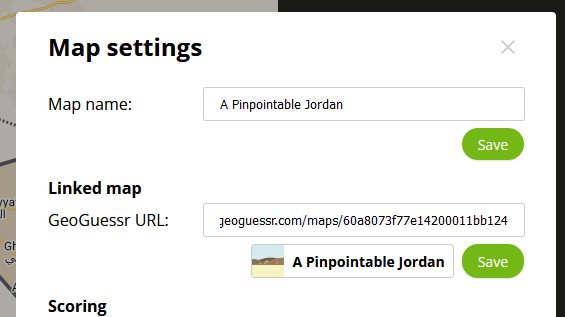
Now you can quickly open the map or the map editor on GeoGuessr from the home page, using the icons next to the map name.

If you are using the map-making.app GeoGuessr integration script, linking your maps also lets you publish your updates with one click!