GeoGuessr integration script
The map maker is a separate website, so it can't access or save your maps to GeoGuessr. You can use a script to migrate maps to map-making.app and publish changes back to GeoGuessr.
Installation
The script needs access to GeoGuessr and map-making.app, so there are a few setup steps. You only need to do this once.
-
Install the Tampermonkey extension in your browser: https://www.tampermonkey.net/
-
If you are using Google Chrome, you have to enable "Developer mode" for Tampermonkey. Please follow the instructions here.
-
Open the map-making.app userscript. It should prompt you to install the script.
-
Create a map-making.app API key. This key will give the script access to your maps so don't share it with other people. Give it a recognisable name, for example "GeoGuessr integration". After creating it, copy the API key using this button:
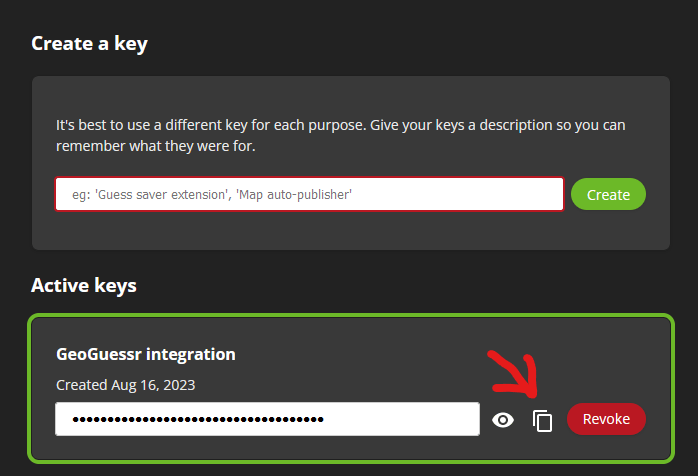
-
Open a GeoGuessr tab. In the Tampermonkey menu, you should find the Configure option for the GeoGuessr map-making.app integration:
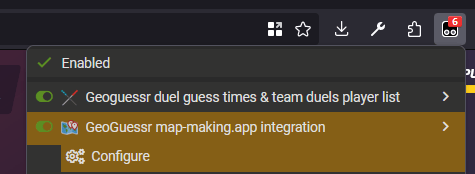
Depending on your browser, the Tampermonkey icon may be hidden inside an Extensions menu.
If you do not see the script in Chrome, make sure you did step 2.
-
This opens a dialog on the page. Paste your API key and click "Done".
Now, you can import and export maps directly from the GeoGuessr map maker.
Migrate maps from GeoGuessr
Open the map in the GeoGuessr map maker. The map-making.app button has an export option:
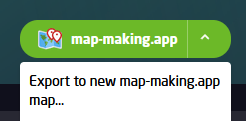
Confirm the name you want the map to have on map-making.app. The script will create the map with the locations from GeoGuessr, and open map-making.app in a new tab.
Publish maps to GeoGuessr
With the userscript you can load maps directly from map-making.app without exporting a JSON first.
Currently the userscript only supports default export settings. If you use custom export settings, you still need to use JSON files for now.
Open the map in the GeoGuessr map maker. If you have linked your map-making.app and GeoGuessr maps, you can click the map-making.app button to instantly import the locations back to GeoGuessr.
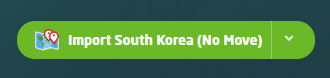
Otherwise, use the dropdown to find the correct map.
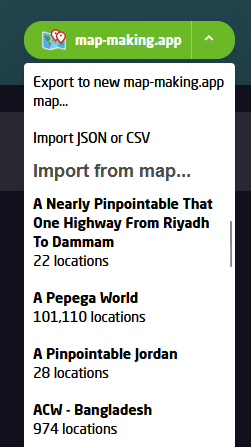
If you are not importing from a map-making.app map directly, you can still use the "Import JSON or CSV" option to import any file.